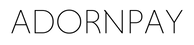Bitte beachten Sie: Derzeit können Sie nur Kredit- oder Debitkarten von Mastercard mit einer Curve-Wallet verknüpfen. Leider kann eine Maestro-Debitkarte nicht verknüpft werden.
So aktivieren Sie Ihr Wearable mit Curve oder VIMpay
Schritt 1: Laden Sie die Manage Mii-App herunter im Google Play oder App Store.
Schritt 2: Erstellen Sie ein Manage Mii-Konto - öffne die Manage Mii App und registriere dich. Du erhältst eine SMS zur Verifizierung der Registrierung.
Schritt 3: Fügen Sie eine Zahlungsmethode hinzu, wie Curve oder VIMpay. Beide Optionen werden im folgenden Abschnitt näher erläutert.
Schritt 4: Füge dein Wearable zur Manage Mii App hinzu.
- Öffnen Sie die Manage Mii App.
- Drücken Sie das orangefarbene Kreuz oben rechts.
- Klicken Sie dann auf 'Wearable hinzufügen'.
- Scanne dein Wearable, indem du es an den 'NFC-Hotspot' deines Telefons hältst. Das kann die obere linke Ecke (iPhone) oder die Mitte der Rückseite (Android) sein. Vergiss nicht, zuerst die NFC-Funktion deines Telefons einzuschalten.
Schritt 5: Folge den Schritten, um die Aktivierung deines Wearables abzuschließen.
Wenn sie dich bitten, deine Zahlungskarte hinzuzufügen, verwende die Kartendaten deiner (virtuellen) Curve- oder VIMpay-Karte. Diese findest du in der Curve- oder VIMpay-App.
Dein Wearable ist jetzt einsatzbereit. Halte beim Bezahlen dein Wearable maximal 2 cm vom Zahlungsterminal entfernt und erlebe selbst die Bequemlichkeit!
Dein Wearable mit Curve
Curve ist eine Wallet, die mehrere Zahlungskarten in der mobilen App zusammenführt. So kannst du mit einer (virtuellen) Karte bezahlen.
1. Lade die Curve-App herunter, dies ist völlig kostenlos, wenn du diesen Link diesen Link verwendest und innerhalb von 14 Tagen eine Transaktion durchführst, ist es völlig kostenlos.
2. Registrieren Sie Ihr Curve-Konto, indem Sie alle Schritte abschließen.
3. Fügen Sie Ihre Zahlungskarte(n) (Kreditkarte) zu Ihrer Curve-Wallet hinzu.
Hier klicken um ein kostenloses Curve-Konto zu erstellen.
4. Fügen Sie Ihr Wearable zur Manage Mii App hinzu:
- Öffnen Sie die Manage Mii App.
- Drücken Sie das orangefarbene Kreuz oben rechts.
- Klicken Sie dann auf 'Wearable hinzufügen'.
- Scannen Sie Ihr Wearable, indem Sie es an den 'NFC-Hotspot' Ihres Telefons halten. Das kann die obere linke Ecke sein (iPhone) oder Mitte des Rückens (Android). Vergessen Sie nicht, zuerst die NFC-Funktion Ihres Telefons einzuschalten.
- Folgen Sie den Schritten, um die Aktivierung Ihres Wearables abzuschließen.
Wenn Sie aufgefordert werden, Ihre Zahlungskarte hinzuzufügen, verwenden Sie die Kartendaten Ihrer (virtuellen) Curve-Karte. Diese finden Sie in der Curve-App.
Besuchen Sie die Curve-Website für weitere Informationen, Unterstützung und Fragen.
klicken Sie hier
Ihr Wearable mit VIMpay
VIMpay ist eine App, mit der Sie eine kostenlose, virtuelle Prepaid-Kreditkarte erstellen können. Ideal, wenn Sie keine Kreditkarte besitzen.
Bitte beachten Sie: VIMpay funktioniert nur, wenn Sie in Deutschland oder Österreich wohnhaft sind. Sie benötigen eine deutsche oder österreichische Telefonnummer zur Registrierung.
1. Laden Sie die VIMpay-App herunter.
2. Registrieren Sie Ihr VIMpay-Konto, indem Sie alle Schritte abschließen.
3. Laden Sie Ihre virtuelle Kreditkarte in der VIMpay-App auf.
4. Um Ihr Wearable hinzuzufügen, öffnen Sie die VIMpay-App, klicken Sie auf '+/store' und dann auf 'Wearables', anschließend auf 'Manage-Mii'. Eine zusätzliche virtuelle Karte wird Ihrem Konto hinzugefügt. Verwenden Sie die Daten dieser Karte, um Ihre Karte in der Manage Mii App hinzuzufügen.
5. Fügen Sie Ihr Wearable zur Manage Mii App hinzu:
- Öffnen Sie die Manage Mii App.
- Drücken Sie das orangefarbene Kreuz oben rechts.
- Klicken Sie dann auf 'Wearable hinzufügen'.
- Scannen Sie Ihr Wearable, indem Sie es an den 'NFC-Hotspot' Ihres Telefons halten. Das kann die obere linke Ecke sein (iPhone) oder Mitte des Rückens (Android). Vergessen Sie nicht, zuerst die NFC-Funktion Ihres Telefons einzuschalten.
- Folgen Sie den Schritten, um die Aktivierung Ihres Wearables abzuschließen.
Besuchen Sie die VIMpay-Website für weitere Informationen, Unterstützung und Fragen.
klicken Sie hier